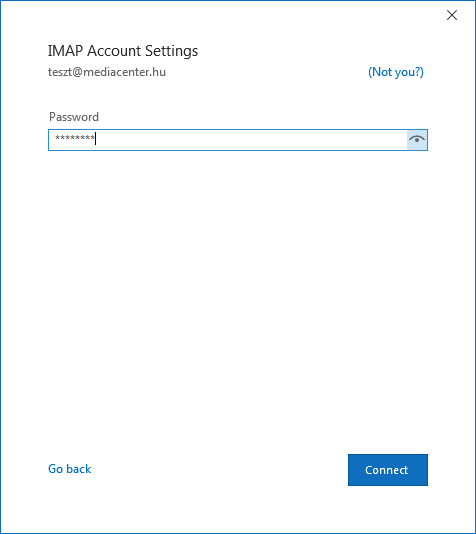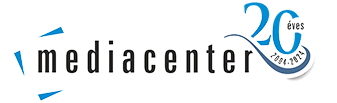Outlook 2016 (newer version) settings
Step 1:
After Outlook has started, click on "Information" in the "File" menu, then click on the "Add Account" icon.
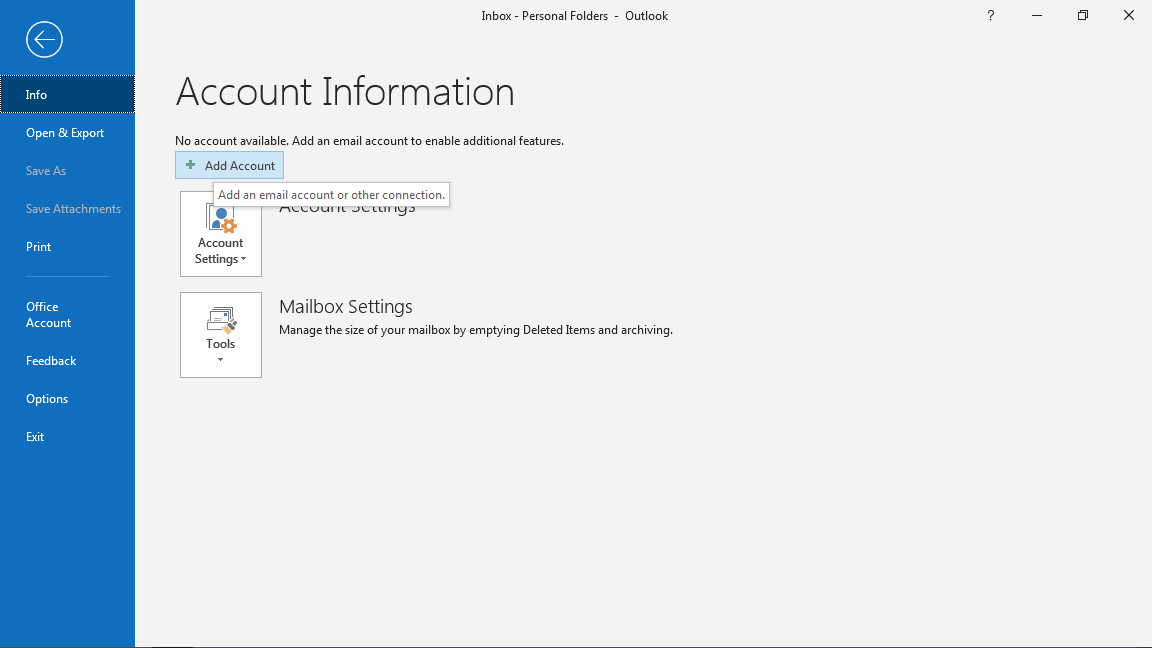
Step 2:
In the window that appears, type in your email address, then select Advanced setup, followed by I'll set up my account manually.
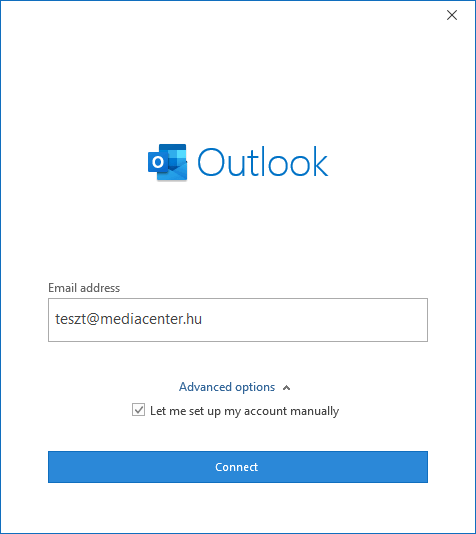
Step 3:
Select the POP or IMAP icon, then click on it.
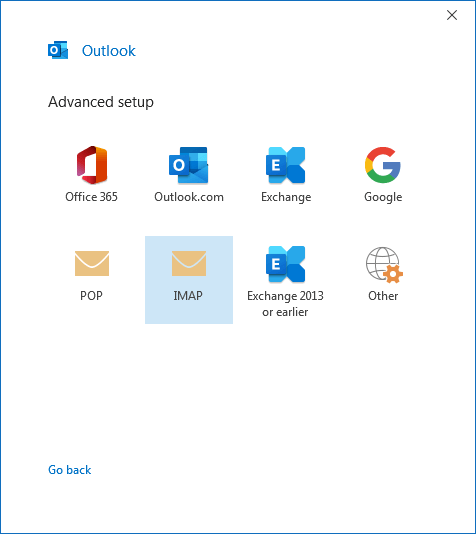
Step 4:
In the "Inbox" section, enter pop3.mediacenter.hu for POP3 and imap.mediacenter.hu for IMAP. Enter the port 110 (POP3) or 143 (IMAP) as shown in the picture
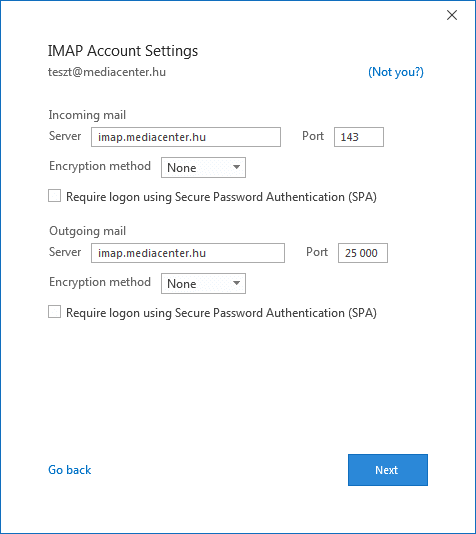
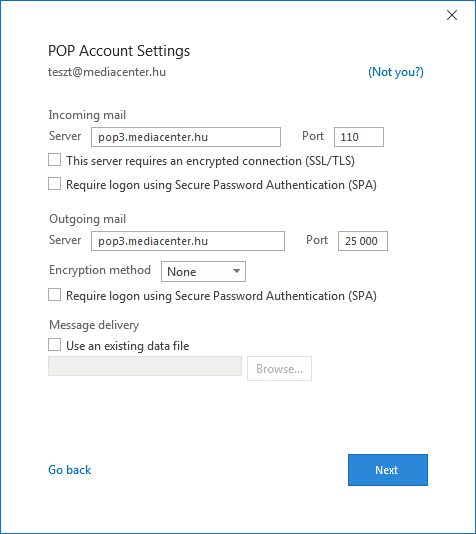
Step 5:
In the "Outgoing mail" section, you can enter the SMTP server access details. By default, you can send mail with the same settings as the incoming server. The port for sending mail is changed from the default 25 to 25000. Using the free SMTP, you can send 100 messages per day per email address to up to 10 recipients at a time.
Step 6:
After a successful mailbox creation, Outlook will ask for the password for the mailbox. When the mailbox has been successfully created, it will receive a password.