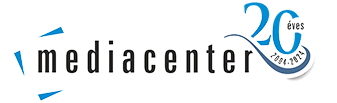Editing the letter
You can use an interface similar to a word processor to create letters, which can be found in the Newsletter menu by clicking on the New Letter menu. Taking into account what was described earlier, let's create our letter.
You will see a form on the right hand side if you want to edit your letter. We need to fill in the general information about the letter. You can specify the sender of the letter to be sent, the address to which it can be sent, and the reply address. If you want, you can attach an attachment to your letter, even more than one, but up to 1 MB in total. You can read more about the measurement of opens and click-throughs in the statistics.
If you want to include an image, you can use the space we have for your newsletter centre. Each user has 50 Mb of space in their account, where they can upload their images. So the first step is to upload the file you want to use. To do this, click on the "Upload Image / Image Gallery" button (which you can see in the top left corner of the editor on the right), then you will see a pop-up window (image on the left) showing the storage space we have available for images. If this page does not open automatically, please enable pop-ups from hirlevelcenter.eu in your browser. Click on the "Browse" button to select the image you want to upload, then click on the "Upload" button. Then, to paste the image, click on the image that has appeared in the directory associated with the user account, and then copy the link from the "Link" field.
Now go back to the Newsletter Center page where you were working in the text editor earlier. Find the paste image pictogram and click on it. In the pop-up window that appears, paste the code you copied from the image gallery into the URL. You can then resize the image by clicking on it, using the little squares that appear in the corners.